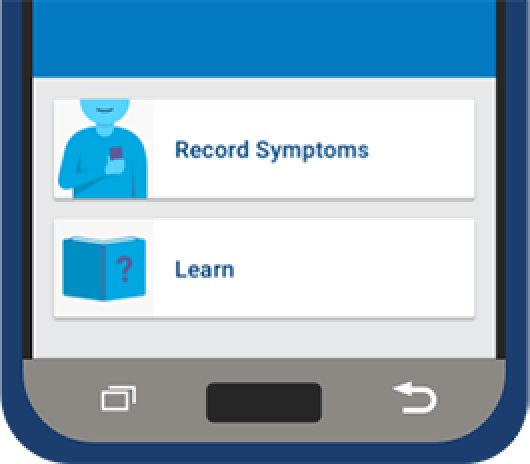Understand your myLUX™ Patient App
Your myLUX™ app was designed to work seamlessly on its own, delivering vital cardiac data to your healthcare team. Below, you’ll find tips to ensure your healthcare team receives the information needed about your daily heart rhythms so they can provide the best care possible.

Keep your mobile device powered on at all times. You can let the screen go to sleep (or fade to dark), but do not use the power button on the right side to turn off the mobile device unless absolutely necessary.
Charge your mobile device each night using the charging cord provided.
Be sure to place your mobile device within 6 feet (2 metres) of where you sleep, so it can connect to your LUX-Dx™ Insertable Cardiac Monitor (ICM) and send data to your health care team. If you can’t place the mobile device near you, place it within 6 feet (2 metres) of a spot where you spend a considerable amount of time (more than an hour) in the same spot every day.
You do not need to bring your mobile device with you during the day, unless instructed to by your health care team.
Connection Status
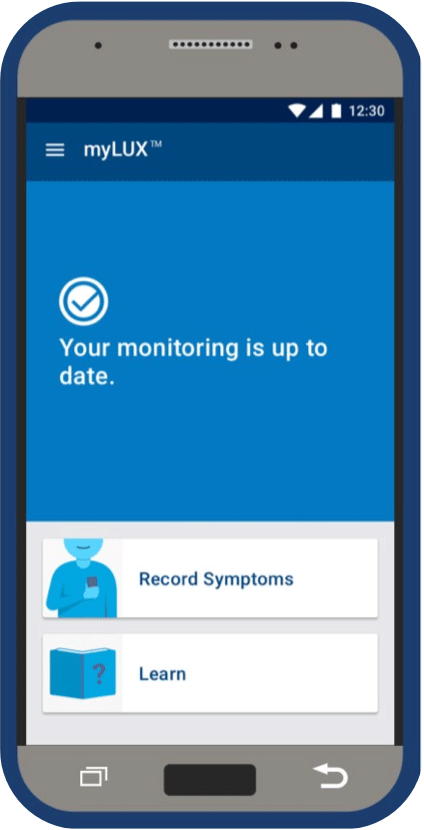
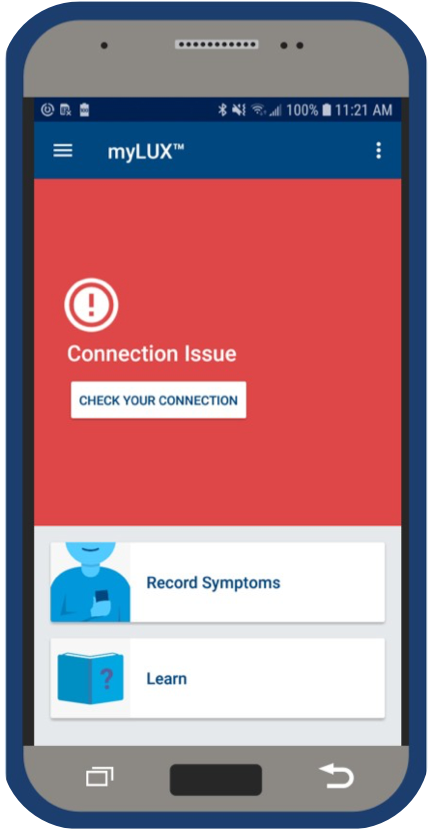
App icons
Recording your symptoms
Your healthcare team will let you know if you need to record symptoms in your myLUX Patient app and which symptoms you should record. If your app doesn’t have a Record Symptoms button, that means your clinic hasn’t enabled this feature. If you have been asked to record symptoms in your myLUX app, be sure to record immediately for accuracy.
How to record your symptoms
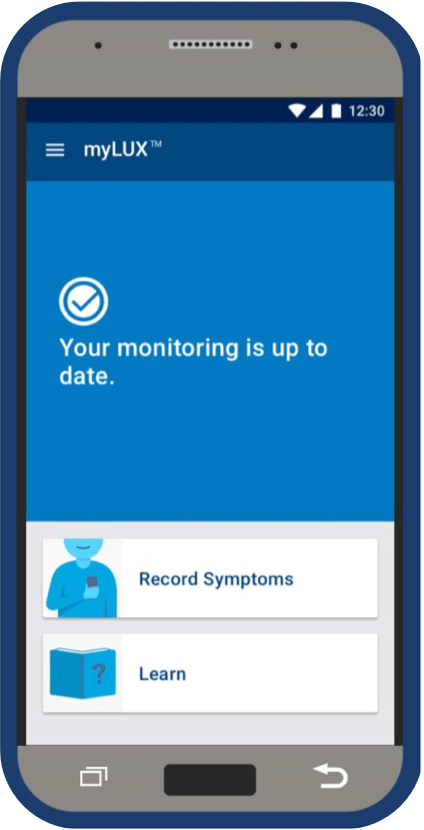
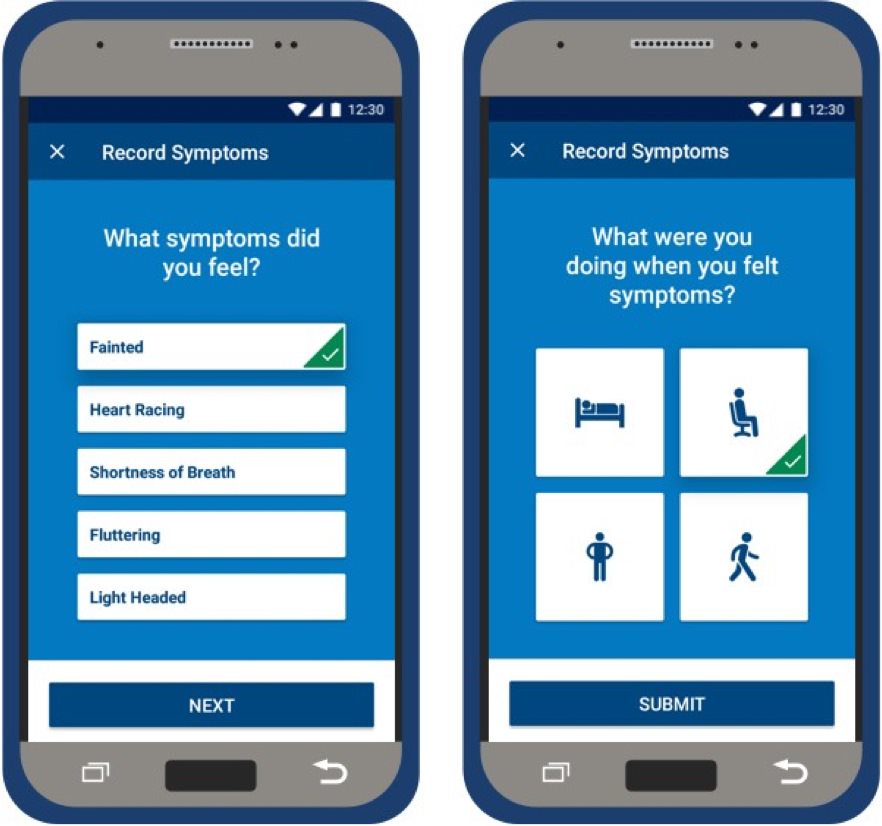
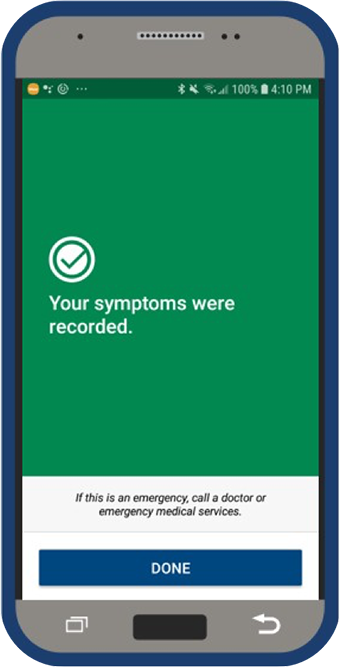
Watch this quick video for step-by-step instructions on how to record your symptoms.
Sending manual transmissions
For the most part, the LUX-Dx system automatically collects and sends your recorded heart rhythms to your health care team. Occasionally, your care team may also ask you to send a manual transmission, but these should only be sent when you are asked to do so by your health care team.
To send a manual transmission:
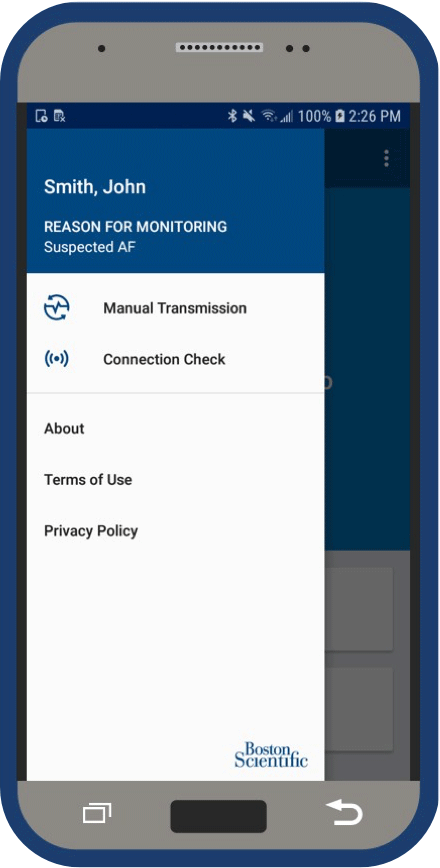
Watch this video to see how to send a manual transmission from the myLUX Patient app.
All in one place
We made it easy to access all the information above when you’re in your myLUX app.